How Can I Convert My Videos to DivX Format?
DivX is a popular video codec that offers high-quality video compression without compromising visual fidelity. It is widely used for sharing videos online, as it allows for smaller file sizes while maintaining good video quality. Converting videos to DivX format can be beneficial for several reasons:
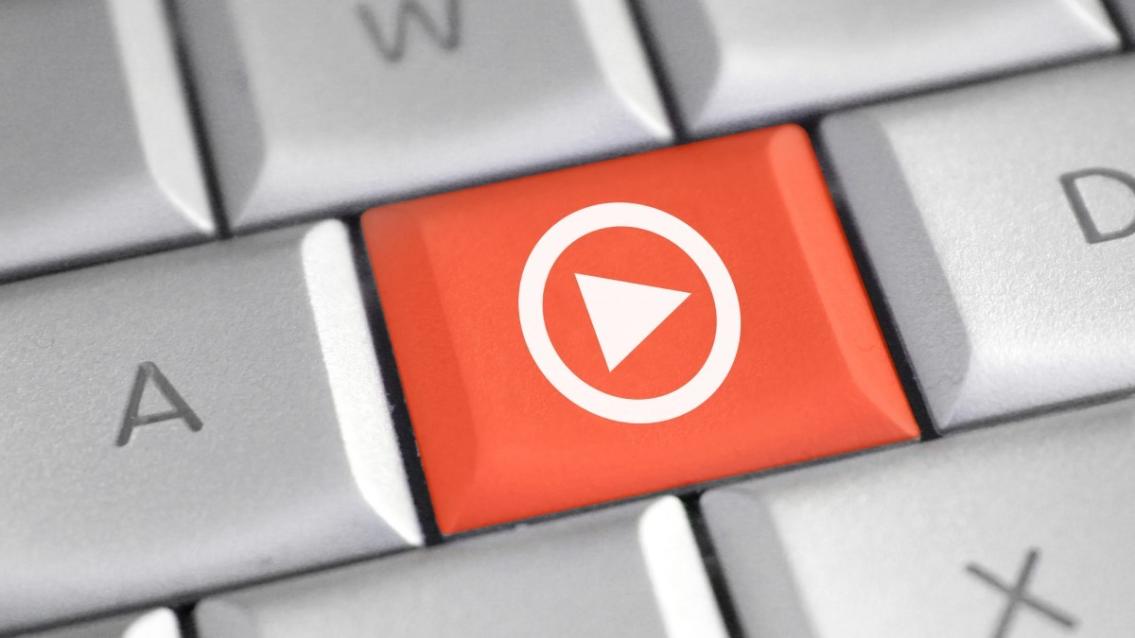
- Reduced File Size: DivX compression can significantly reduce the file size of videos, making them easier to store, transfer, and share.
- Improved Compatibility: DivX is a widely supported format, compatible with various devices and media players, ensuring easy playback.
- Enhanced Streaming: DivX's efficient compression makes it ideal for streaming videos over the internet, reducing buffering and ensuring smooth playback.
This article provides a detailed guide on how to convert videos to DivX format using popular video conversion software. We will cover the necessary prerequisites, step-by-step instructions, additional tips, and considerations to help you achieve successful conversions.
Prerequisites
Before you begin the conversion process, ensure you have the following software and tools:
- Video Conversion Software: Choose a reliable video conversion software that supports DivX output. Popular options include HandBrake, FFmpeg, and VLC Media Player.
- DivX Codec: If your chosen conversion software does not include the DivX codec, you may need to download and install it separately.
- Compatible Video Files: Ensure that the video files you want to convert are compatible with the conversion software. Check the software's supported file formats.
Step-by-Step Conversion Process
1. Select A Reliable Video Conversion Software
Choose a video conversion software that is user-friendly and offers the features you need. Consider factors such as supported input and output formats, conversion speed, and additional features like batch conversion and video editing capabilities.
2. Import The Video File
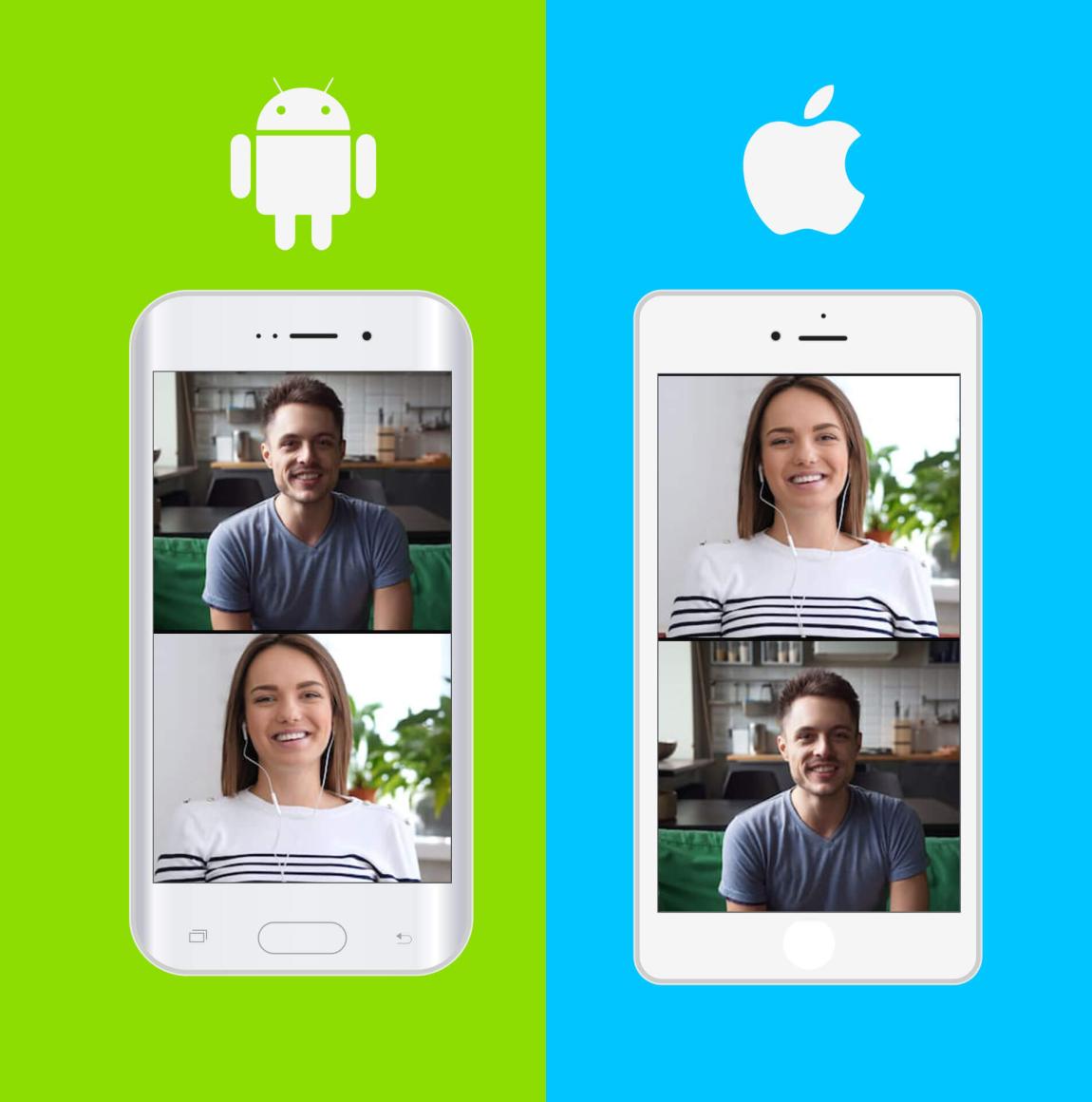
Once you have selected the conversion software, launch it and import the video file you want to convert. Typically, you can drag and drop the video file onto the software's interface or use the "Add File" or "Import" option to browse and select the file.
3. Choose The DivX Output Format
In the conversion software, select the DivX output format. Look for options such as "DivX," "DivX AVI," or "DivX MKV." You may also find different DivX profiles or presets that offer varying levels of compression and quality.
4. Customize Conversion Settings (Optional)
Depending on the conversion software, you may have the option to customize the conversion settings. This includes adjusting video resolution, bitrate, frame rate, and audio settings. If you are unsure about these settings, it is recommended to leave them at their default values.
5. Initiate The Conversion Process
Once you are satisfied with the conversion settings, click the "Convert," "Start," or "Encode" button to initiate the conversion process. The conversion time will vary depending on the size of the video file and the speed of your computer.
6. Locate And Play The Converted Video
After the conversion is complete, you can find the converted video file in the specified output folder. Use a video player that supports DivX format to play the converted video.
Additional Tips And Considerations
Batch Conversion
If you have multiple videos to convert, you can use the batch conversion feature to convert them all at once. This saves time and effort, especially when dealing with large video collections.
Troubleshooting Common Conversion Issues
If you encounter any issues during the conversion process, such as errors or poor video quality, check the following:
- Ensure that the video file is compatible with the conversion software.
- Make sure you have the latest version of the conversion software and the DivX codec installed.
- Check the conversion settings and ensure they are appropriate for your needs.
- If the issue persists, consult the software's documentation or online resources for assistance.
Optimizing Video Quality
To maintain high-quality conversions, consider the following tips:
- Use a high-quality source video file.
- Choose a DivX profile or preset that offers a good balance between file size and video quality.
- Adjust the conversion settings carefully, especially the bitrate and resolution.
- Experiment with different settings to find the optimal combination for your needs.
Choosing The Right DivX Profile
DivX offers various profiles and presets that cater to different needs and applications. Some common profiles include:
- DivX Home Theater: Suitable for high-quality home theater playback.
- DivX Web: Optimized for streaming videos over the internet.
- DivX Mobile: Designed for playback on mobile devices.
Choose the profile that best suits your intended use for the converted video.
Converting videos to DivX format is a straightforward process that can be accomplished using reliable video conversion software. By following the steps outlined in this guide, you can easily convert your videos to DivX, reducing file sizes while maintaining good video quality. Experiment with different conversion settings and profiles to achieve the desired results. With DivX's versatility and wide compatibility, you can enjoy your converted videos on various devices and platforms.
YesNo

Leave a Reply